Frequently Asked Questions
And Common Challenges
Urgent Issues
If there is an urgent issue (i.e. Zoom call for class has started, and you are unable to join), or if you have read through the questions on this page and not found the answer to yours, click the link below to submit a help request, and it will be addressed as quickly as possible. Most questions will be resolved with a phone call, so ensure that you have access to a phone.
Access Issues
How do I get into my Google Classrooms?
You should have received an email providing you the class codes to join your Classrooms.
Here's what you need to do:
For each class, select and copy the code.
Go over to Google Classroom, and make 100% sure you're logged into your own Gmail address.
Click the + sign in the upper right corner, and click "Join class." Then all you need to do is paste that code.
You'll need to do this once for each class.
How do I access my class’s Zoom call?
Ensure that you have logged into the Gmail account connected to Google Classroom. Go to your class’ Google Classroom page, click on “Classwork,” and find the “Zoom link” item under “Resources.” When you click on the Zoom link, it will take you into the call.
I can’t get into my Google Classrooms.
This is likely because you’re not working from the correct account. Look at the upper right corner of the page on Google Classrooms, and ensure that it has the email address you gave to the school for remote learning. Select that account, and then try logging into your Classroom again.
I can’t remember my Gmail password.
On the Gmail sign-in page, after putting in your email address, hit “Next", and then find the “Forgot password?” link. It will walk you through the steps to recover it.
A link isn’t working for me.
Contact your teacher. They should be able to send you a working link. If not, or if it is urgent (i.e. class is happening and you can’t access the Zoom call), submit a request using this form.
My wifi won’t work.
Check that your wifi antenna is on (PC: bottom right of your screen; Mac: upper right). Make sure you have joined the correct network. If this does not work, and no one else is able to connect to the wifi either, power the router off and back on (this can be done by simply unplugging it from electricity and plugging it back in). Then re-check to see if you are able to connect to the internet. If you are still unable to connect, submit this form or call one of the numbers given at the bottom of this page.
Can I access Google Classroom or Zoom on a phone?
You should access your Google Classroom from the website, using either a computer or tablet. Do not use the app! There is an error with it that will cause it to send notifications at odd hours.
You should join your class Zoom calls from a computer or tablet as well.
Navigation Issues
Where is my homework?
Your homework for all your classes will be posted in your Google Classrooms for each class. On the left side of the Google Classroom there is an “Upcoming” window which should show what homework you have. You can also navigate to the "Classwork” tab and click the link at the upper right to get to that class’ Google Calendar.
To see all your upcoming work, you can click on the three lines in the upper left of the Google Classroom page, and scroll down to “To-do.” Assignments that you have already marked as “Done” will not show up here.
How do I turn in my homework?
For each class, you will turn in you homework via Google Classroom. So, first, navigate to your class’ Google Classroom page. Once you are in your Google Classroom, on the left side of the page there is an “Upcoming” window that will show you what assignments are due. Click on the assignment that you want to turn in work for. Once you click on the assignment, there is a “Your Work” section on the right hand side of the page. In this section, select “+ Add or create” and then navigate to the work you want to turn in. Once the document you want to turn in has loaded, select “Turn In”. For more detailed instructions, watch this video.
Scheduling Issues
When does my class meet?
For a general schedule, see the Schedule page. On Google Classroom, each class should have a subtitle telling you when it happens and when the Zoom calls takes place.
What if I’m late to my Zoom call?
The school day begins at 8:15AM and ends at 3:30PM. Classes always meet at the same time. So make every effort to be on time and prepared. If there is some reason that you won’t be able to join the call on time, let the teacher know. If you’re late unexpectedly, the teacher may ask you to stay after.
Calling For Help
Mr. Patrick Tomassi
(503) 956 - 6305
patrick.tomassi@trinityacademyportland.org
Mr. Patrick Clark
(971) 217 - 7582
patrick.clark@trinityacademyportland.org
Ms. Abigail Justen
(703) 389 - 9665
abigail.justen@trinityacademyportland.org